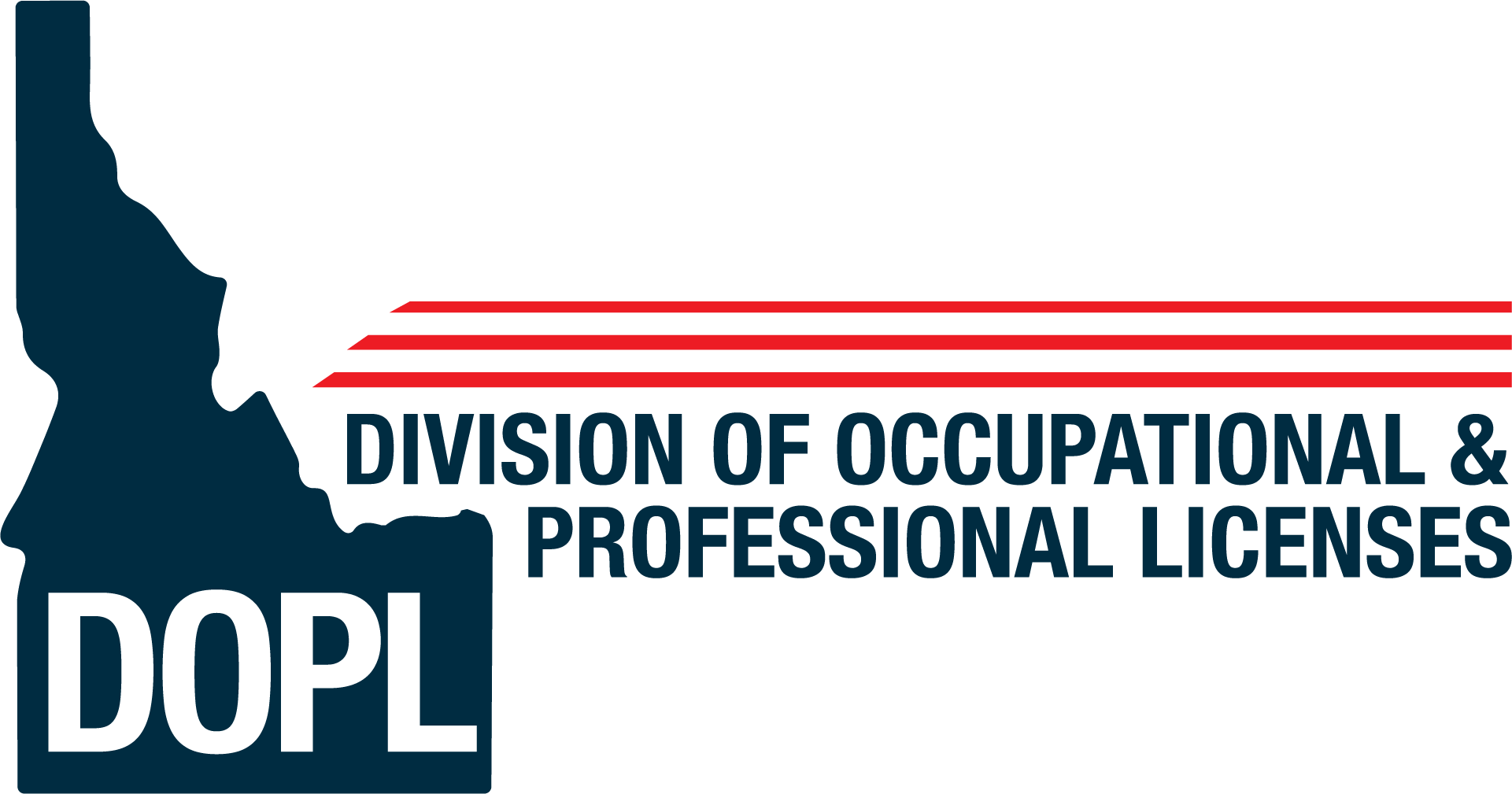Click here to start the Trade Permit Purchase process (you will be taken to a map to locate the property where work is being done)
Once you get to the GIS Map follow the steps below:
- Click the “Get Started”
- Enter the job address in “Find address or place” box (upper right) and search. You can also navigate in the map to the location.
- Click the circle icon on the property or the property location.
- Click the appropriate permit type in the list on the right. You will be directed to the appropriate website to purchase the permit needed.
If you are directed to the DOPL eTRAKiT Permitting page click “Apply/New Permit” in the “Permits” folder in the upper right hand corner of the page.
Public (Homeowners Only)
- If you already have an account with us, log in with your username and password.
- If you are a new customer, click “Click Here” to register.
Contractor
- Enter your license number in the Username *Examples: PLB- C-00001 (include dashes) or 001234
- Enter your password. *If this is your first time logging in, please call (208) 334-3950 for a one time use password
When Logged In
Step 1 – Address Verification
- Select type of permit
*Contractors: Your permit type/subtype will be pre-selected for you.
*Public: “Homeowner” is pre-selected.
- Enter all required site address
- Click “Next Step”
Step 2 – Permit Information
- Enter description of work, directions to location, and relation to permit.
- Click “Next Step”
Step 3 – Contact Information
- Verify contact information. Add or edit information if desired.
- Click “Next Step”
Step 4 – Fee Selection
- Select fees and, if necessary, quantities.
- You can hover over the help tips for more information regarding the fees.
- Click “Next Step”
Step 5 – Review and Submit
- Review permit and contact information. Edit if required.
- Click “Next Step”
Step 6 – Payment
- Choose payment method and click “Pay Now” to complete your purchase.
- Click “Pay Now”
- Once payment is processed, you may choose “Request Inspection” and/or “Print Permit”